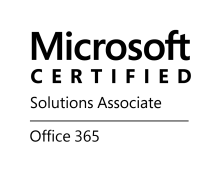Archive
Heads Up – issues with Access Gateway Plug-in for Mac OS X Version 2.1.4 – #Citrix, #NetScaler
Well, I guess that you’ve already read all the good things about the new capabilities of the newer Access Gateway plug-in, Receiver and Access Gateway Enterprise that together with StoreFront will add additional features and functions that haven’t existed before. It’s now built to work together with the Receiver on the Windows and Mac OS X platforms and promises a lot by various blog posts from Citrix and others (incl. myself).
Here is an example of what it can (should) do: What’s new with Access Gateway MAC Plug-in release 2.1.4
But is the Access Gateway Plug-in that great? Well, before you plan to implement version 2.1.4 on OS X and especially if you want to leverage the SSL VPN functionality and host checks (EPA) then read the Important notes and Known issues for this release:
Important Notes About This Release:
- The Access Gateway Plug-in for Mac OS X Version 2.1.4 supports Citrix Receiver Version 11.7
- Import the secure certificate for Access Gateway into the Keychain on the Mac OS X computer.
- The Access Gateway Plug-in for Mac OS X Version 2.1.2 and earlier versions are not supported on Mac OS X Version 10.8.
- Endpoint analysis scans for antivirus, personal firewalls, antispam, Internet security, and EPAFactory scans are not supported for Mac OS X.
- Client certificate authentication is not supported for Mac OS X.
First of all I’d say that these notes are not that great if you ask me! Why do I have to add the cert into the Mac Keychain? Why doesn’t the plug-in support the more “advanced” host checks like personal firewalls, certificates etc.?
Wait, it get even worse!! And before you go to the whole list I’d highlight these top ones that I’m kind of surprised about:
- It doesn’t support LAN access
- Upgrading doesn’t work
- Doesn’t apply proxy settings configured in session profile
- It doesn’t support SAN certificates
- Users cannot start the Access Gateway plug-in if the Receiver is already started, you first have to shut down the Receiver
Here you see the full Known Issues list for this release:
- When users disable wireless on a Mac OS X computer and connect by using a 3G card, the Access Gateway Plug-in does not upgrade automatically through Citrix Receiver. If users select Check for Updates to upgrade the plug-in, the upgrade fails and users receive the error message “Updates are currently not available.” [#45881]
- If you run stress traffic for HTTP, HTTPS, and DNS simultaneously, the Access Gateway Plug-in fails. [#46348]
- When users disable wireless on a Mac OS X computer and connect by using a Vodafone Mobile Broadband Model K3570-Z HSDPA USB 3G stick, the Access Gateway plug-in does not tunnel traffic. [#256441]
- If you configure an endpoint analysis policy and also enable the client choices page and proxy servers in a session profile, occasionally a blank choices page appears after users log on. When you disable the choices page in the session profile, the choices page appears correctly. [#316331]
- If users connect to Access Gateway with the Access Gateway Plug-in for Mac OS X and then run ping with a payload of 1450 bytes, the plug-in fails to receive the ICMP reply. [#321486] Read more…
#Citrix #StoreFront Slowness, Join and Replication issue – check list!
Ok, I guess that you may have seen issue with StoreFront before… and it you have not then good for U!
But in the case that you have experience it here are a couple of things that you can do and hopefully it solves your issue with slow StoreFront console startup, server join issues or replication issues. Sometimes I’ve seen that the join, replication and slowness is ok and the process goes through. But then all of a sudden you get an error and the propagation fails… and this can be because of a timeout in the StoreFront process that you’ve initiated.
I already assume that you’ve checked the basic stuff.. that the servers can reach each other (ping server name and FQDN etc. and that there are no FW issues)….
You may have an issue because you/your server cannot reach the Internet, and some of the components of the product is signed with SSL certificates and StoreFront will try to perform a check whether the publishers certificate is ok or not. So if your servers are behind a proxy serevr that you usually configure in your browser to be able to connect from your companies internal network to the Internet then you should do the following.
1. Log on to your first StoreFront server and create a copy of the original aspnet.config file under C:\Windows\Microsoft.NET\Framework\v2.0.50727 (verify which framework version that your app is using in IIS and modify that appropriate aspnet.config file, more info about this change can also be found here and is for Web Interface but is also applicable to StoreFront)
2. Open Notepad as an Admin (if you have UAC of course enabled) and open the asp net.config file
It will have the content as described by the picture above, add this line to it: <generatePublisherEvidence enabled=”false”/>
Working with #XenMobile #AppController and Me@Work apps – #Citrix, #BYOD
I got to play around with @WorkWeb and @WorkMail apps a bit… and I must say that the process to get the Me@Work apps into AppController isn’t the simplest there is for someone that haven’t been doing iOS app development before.
But what I’m describing here is what’s now named XenMobile AppController and a part of the XenMobile bundle:
(Note: picture from Citrix)
So lets try to summarise the steps involved in getting these @WorkWeb and@WorkMail apps into your AppController and then published them to your users!
- Get your hands on a Macbook!
- Download the App Preparation Tool for iOS Applications and install it on the client
- Download and install Xcode (not 100% necessary but I recommend that you do that to simplify the creation/download of Distribution certificates and Distribution Profiles)
- Open XCode and open Preferences->Downloads,
 Read more…
Read more…