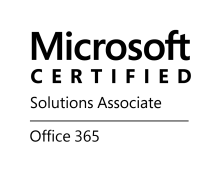Archive
Microsoft is progressing quickly! – SkyDrive Pro updated to 25GB and improved sharing – via @BasvanKaam
I must say this once again, Microsoft looks to be on the right track when it comes to getting back as one strong supplier of services in the future/present “BYOD” world. As I wrote in my post #Microsoft – On the right track! – #Windows, #BYOD, #Citrix now Microsoft is actually targeting to solve many of the gaps that we see with today services for BYOx scenarios. For instance how to manage what you want on top of the device (Azure, Intune, SkyDrive, Work Folders etc…) in a controllable fashion and not a full managed device that costs you a fortune to manage… and ShareFile, Box and others are great solutions that have many features that SkyDrive doesn’t have. But there is one thing that they all lack (or please enlighten me!!):
Encryption at rest on Windows, OS X and Linux OS’s/distributions, here all providers are leaning on that you already have hard drive encryption like BitLocker etc. But who manages that then? Can you then say that your service is “BYOD-compliant”? I wouldn’t say so… It’s not only SmartPhones and Tablet devices that we loose… but here Microsoft and SkyDrive may be the first to come with encryption on at least Windows 8.1 devices and somewhat manageable…
But again back to the announcement from Microsoft and SkyDrive:
Microsoft announced today that it is giving business users more storage space and a better way to share files across multiple devices. As first reported by TechCrunch, through its SkyDrive Pro accounts, employees will now receive 25GB of storage to start out with, a sharp increase from 7GB — and even this capacity can be increased to 50GB or even 100GB. Additionally, using SkyDrive’s Shared with Me view, users can share files with their friends and co-workers securely and in real-time.
According to Microsoft Senior Product Managers Mark Kashman and Tejas Mehta, the new storage space limits will be available for both new and existing customers.
This certainly makes the service standout among its competitors, namely Dropbox and Box. It was only about a week or so ago when the latter heralded in the launch of a new pricing plan aiming to increase the number of small businesses using its service. For personal users, Box also wound up doubling the amount of free storage they received.
Here’s how you can figure out the overall storage for each user:
With Office 365, you get 25 GB of SkyDrive Pro storage + 25 GB of email storage + 5 GB for each site mailbox you create + your total available tenant storage, which for every Office 365 business customer starts at 10 GB + (500 MB x # of user(s)1).
While Dropbox, Box, and Hightail certainly are some of the popular services out there today, SkyDrive isn’t something to be trifled with either. Through its integration with the Surface, Windows Phone, and other Microsoft products, along with iOS and Android devices, it has the potential to be a very powerful service.
As for the new sharing feature, just like you would perhaps see in Google Drive or any other cloud storage service, SkyDrive Pro is now offering a Shared with Me view that lets you take a shared document and view, edit, re-share, download, and more — all as if it were in your own storage bin.
But Microsoft isn’t stopping there, as it is adding several minor, but interesting enhancements to SkyDrive. The company has also increased the overall file upload limit to its SharePoint Online service to 2GB per file. Files placed into the recycle bin will now remain…
Continue reading here!
//Richard
A look at Work Folders – #Microsoft, #WorkFolders, #MIM, #BYOD – via @STEALTHPUPPY
This is an interesting new feature by Microsoft. I’ve touched upon the topic in my earlier post: #Microsoft – On the right track! – #Windows, #BYOD, #Citrix
And here you have another good blog post from Aaron Parker around the topic!
Microsoft announced some interesting new features in Windows Server 2012 R2 at TechEd 2013 and one of those that piqued my interest is Work Folders. I’m not the biggest fan of Redirected Folders and Offline files, but it’s essentially the only enterprise solution Microsoft provides today for taking your data offline. Microsoft needs to provide a completely new method of syncing file data – one that is designed for todays use cases and computing environment.
Work Folders is a brand new direction for enabling access to data in offline scenarios, along the lines of Citrix ShareFile and Dropbox, but without the web and sharing features. Like most Microsoft OS features, Work Folders is tied to a specific release of Windows; however according to this Channel 9 video, Microsoft will release Work Folders for Windows 7, iOS and “other devices” (presumably Android). This is excellent news.
Here’s a short look at setting up and connecting to Work Folders using the preview releases of Windows Server 2012 R2 and Windows 8.1 – what’s version 1.0 going to deliver?
Server Configuration
For a more detailed walkthrough on deploying Work Folders, download this document: Windows Server 2012 R2: Enabling Windows Server Work Folders.
Work Folders is a component of the File and Storage Services role in Windows Server. I’ve installed Windows Server 2012 R2 into a virtual machine and am using local storage.
Once installed, Work Folders is managed through Server Manager:
Creating a new sync share is performed via a wizard which will first ask where the Sync Share will be located. This can be a new folder or an existing share – mixing user home drives and Work Folders should be possible. Note that at this time, Work Folders only supports providing users with exclusive access to Sync Share location – there is no provision for providing access to shared data. Read more…
#ShareFile app for #Windows 8 – #Citrix, #BYOD
Citrix leads the way with the new ShareFile app for Windows 8
Users are excited about tablets and the market is growing rapidly. With Windows 8, Microsoft is providing a great tablet OS as well as their own hardware in the Microsoft Surface RT and Surface Pro. This article from CIO indicates that a Forrester survey showed that 32% of users want their next work tablet to run Windows.
Citrix is bringing easy file sharing to the latest version of Windows. If you are one of those users looking to get a tablet running Windows 8 or if you have a laptop/desktop running Windows 8, we now have multiple ways to leverage ShareFile on Windows 8 with the introduction of the new ShareFile app in the Windows Store. This app provides a full-screen experience on Windows 8 for accessing ShareFile and integrates directly with the new Windows 8 charm bar for OS-level integration with the Search, Share, and Settings charms. Of course, we included support for the great device security features like remote wipe and users can login with their AD credentials. The app also supports these great features:
- Browse your account
- Download and view documents
- Request and send files via email
- Transfer big files
- Add users to folders on your ShareFile account
- Offline access to view downloaded files
- For Enterprise accounts, users will be able to access their data using their corporate credentials
- IT administrators will be able to control and audit access
Check out a video of the app in action on YouTube. More details…
Continue reading here!
//Richard
Windows utilities and tools, accessible from the web. – #Windows, #SysInternals
Ok, yet another little “old school” tip of the day! I was troubleshooting a setup and really needed to troubleshoot a process and what it was doing. And nowadays you don’t have to install the tools etc on the box! Yes, you can run it straight from the web if needed and most of the tools you need daily from a windows perspective are either installable easily on the box without a hazzle or you can run them from here;
Sysinternals Live
Sysinternals Live is a service that enables you to execute Sysinternals tools directly from the Web without hunting for and manually downloading them. Simply enter a tool’s Sysinternals Live path into Windows Explorer or a command prompt as http://live.sysinternals.com/<toolname> or \\live.sysinternals.com\tools\<toolname>.
You can view the entire Sysinternals Live tools directory in a browser at http://live.sysinternals.com.
Win RT jailbroken to run 3rd party Desktop apps – #Windows, #RT, thx @brianmadden
It was only a matter of time: Windows RT has been hacked to allow non-Microsoft applications to run in Desktop. Prior to this hack, your Windows RT tablet (such as the Surface RT) could only run Metro apps, a special, touch-oriented version of Office… and that’s it. Now, in theory, you can run any Desktop app on Windows RT [See: What is Windows RT?]
The hack, performed by Clokr, exploits a vulnerability in the Windows kernel that has existed for a long time — since before Microsoft ported Windows from x86 to ARM, in fact. Basically, the Windows kernel on your computer is configured to only execute files that meet a certain level of authentication. There are four levels: Unsigned (0), Authenticode (4), Microsoft (8), and Windows (12). On your x86 Windows system, the default setting is Unsigned — you can run anything you like. With Windows RT, the default, hard-coded setting is Microsoft (8); i.e. only apps signed by Microsoft, or parts of Windows itself, can be executed.
Continue reading here!
//Richard
Windows 8 Business Intentions: Deployment Plans, Driving Factors, Roadblocks, and Strategies
This was an interesting report and I must say that I’m a bit skeptic that Windows 8 will get a large footprint within the Enterprise segment…
The Windows 8 Business Intentions: Deployment Plans, Driving Factors, Roadblocks, and Strategies report reveals key insights into who’s moving to Windows 8, who’s skipping it, and why. In this original research report from TechRepublic Pro and ZDNet, industry analysts break down the Windows 8 deployment plans of over 1,200 organizations from around the globe.
Some of the key takeaways include the following:
- 73.7 percent of respondents say their organizations have no plans to deploy Windows 8.
- Only 15.8 percent of respondents who run Windows XP or an earlier version as their organization’s primary OS say they plan to deploy Windows 8.
- Security and tablet/mobile integration top the list of factors rated important by respondents who plan to deploy Windows 8.
- The Windows 8 style UI and associated end-user training requirements are off-putting to many respondents.
- The number of respondents in Australia, Canada, Europe, and the US with plans to deploy Windows 8 was lower than in China, India, and Southeast Asia.
Download the report here!
//Richard
90% of enterprises will bypass broad-scale deployment of Windows 8
This picture/slide is so spot on! I couldn’t agree more! Great work Gartner!
I don’t think that Windows 8 will be adopted on a broader scale… it’s the new “Vista”. Win7 will and is being rolled out and will stay there for a long time as the new “XP”!
Thanks Charlie Isaacs for the picture!
//Richard