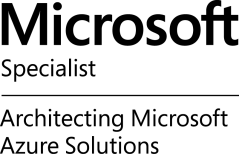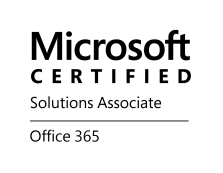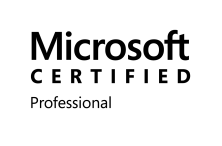Performance Tuning Citrix Storefront 2.x – #Citrix, #StoreFront via @PeterSmali
Another great blog post from my colleague Peter Smali!
Performance Tuning Citrix Storefront 2.x
First of all I would like to thank Sandbu who came up with an extra performance tuning trick that I have been testing for a while now.
In this post I’ll be demonstrating an updated version of Sandbu’s due some small changes since the introduction of Citrix Storefront 2.x
As we all are aware of, Citrix Storefront is fully dependent on IIS to work, but it is really suffering of some perfromance issues that surely most of us who have been testing or implementing it are aware of. So Let’s give Storefront a new perfromance birth by doing the following
Attention! Take a backup of all files you are going to modify before doing this! And Remember that Citrix Systems does not support this!!
1. Enable Socket Pooling (pooledSockets=”on”)
Open your C:\inetpub\wwwroot\Citrix\Storename\Webweb.config file as administrator and chenge pooledSockets=”off” to pooledSockets=”on”
By enabling socket pooling, Storefront maintaines a pool of sockets instead of creating a new socket each time a new user connects to Storefront, this will give a better performance for SSL based traffic.
2. Changing the application pool to always running (Windows Server 2008 R2)
If you are running Storefront on Windows Server 2012, there is already a new feature implemented in IIS called always running on the application pools but if you are still Windows Server 2008 R2 as I do then you need to do some manual changes…
But if you are still running Windows Server 2008, then you need to do the following:
2.1 Download and install Application Initialization Module for IIS 7.5. A reboot may be required to finish the installation process…
2.2 Open the C:\Windows\System32\inetsrv\config\applicationHost.config on the storefront server as administrator and locate the following setting <configuration><system.applicationHost><applicationPools> and add thealways running paramter startMode=”AlwaysRunning” on each of following application pools
•Citrix Delivery Services Authentication
•Citrix Delivery Services Resources
•Citrix Receiver for Web
•Citrix Delivery Services
The result may look like this:
add name=”Citrix Delivery Services Authentication” autoStart=”true” managedRuntimeVersion=”v2.0″ managedPipelineMode=”Integrated” startMode=”AlwaysRunning”>
2.3 Now locate <configuration>…
Continue reading here!
And you can also check this tuning blog post:
Finetuning a Citrix StoreFront deployment
And also ensure that you intelligently load balance your XML brokers, my suggestion is to use content switching in combination with load balancing to get a more optimal solution in place.
Ensure that you DON’T use FQDN’s when you add the XML broker name into the Delivery Controllers config of the StoreFront Store!! Use NetBIOS names, and NOT like farm1.company.com, rather specify “farm1″ and then ensure that the StoreFront server can resolve “farm1″ to your CS VIP, that will speed enumeration up a lot due to that StoreFront first checks via NetBIOS/WINS which isn’t that optimal!
Content Switching instead of Load balancing of XenApp XML brokers? – #XenApp #NetScaler #CS #LB
Happy StoreFront’ing!
//Richard
-
February 3, 2014 at 16:03Finetuning a Citrix StoreFront deployment | Bram Wolfs blog